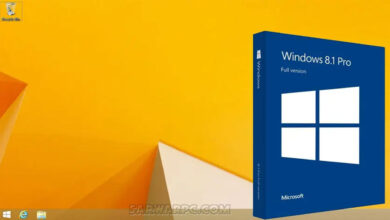How to Create a Restore Point Latest

When a restore point is created, the computer’s system files are copied at that exact moment. This implies that in the event that any problems arise, you can restore the computer to its initial configuration, for example, when executing system utilities or installing drivers.
Windows 10 and Windows 11 users can make a restore point by:
1. Click on the Windows search icon.
2. Click Create a restore point after typing “create a restore point” into the search field.

3. Choose the disk for which you wish to create a restore point under the System Protection section, then click Configure.
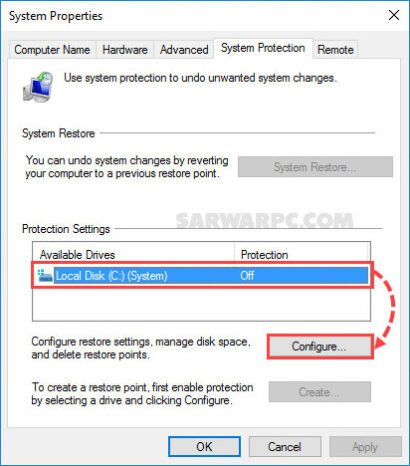
4. Choose After selecting OK, activate system protection.
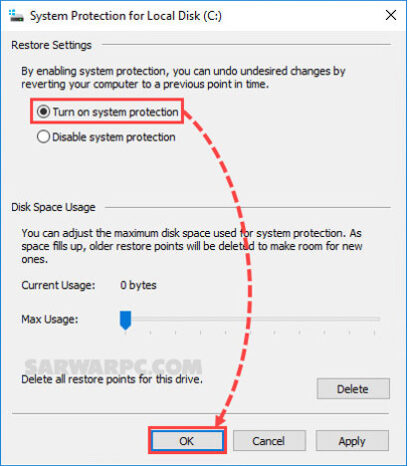
5. Press the Create button.
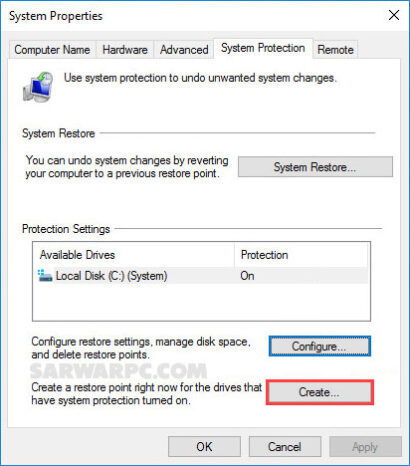
6. After giving the restore point a description, press the Create button.
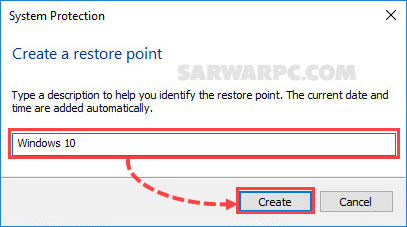
7. Click the Close button once the restore point has been created.
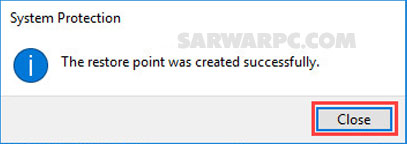
A restore point for the Local Disk C in Windows 10 will be created.